Top Video Recording Software for Windows 10


Intro
In an age where visual content reigns supreme, the demand for robust video recording software has surged, particularly among those using Windows 10. Whether you’re a seasoned IT professional, a gamer, or someone keen to create tutorial videos, having the right tools at your disposal can make all the difference. This article serves as a compass, guiding you through various video recording options, illustrating their unique features, and helping you make informed choices.
Overview of Hardware/Software
Video recording software for Windows 10 comes in many flavors, each with its unique characteristics and functionalities. Let's delve into some of the prominent players in this field.
Prelude to the product and its key features
Many video recording programs have pried their way into the market, but a few, such as OBS Studio, Camtasia, and Bandicam, have established themselves as front-runners due to their impressive feature sets. OBS Studio, for instance, is open-source and designed for both streaming and recording, enabling users to capture games, webinars, and presentations with exceptional ease. Camtasia, on the other hand, combines recording capabilities with a powerful video editing suite, making it popular among educators and corporate users. Bandicam is another noteworthy contender, known for its ability to record high-quality videos with minimal strain on system resources.
Specifications and technical details
- OBS Studio: Supports a wide range of codecs and formats, including MP4, MKV, and FLV. Additionally, it offers real-time audio and video capturing without lag.
- Camtasia: Runs on Windows 10 and macOS, providing a comprehensive toolkit for video creation, annotations, and effects, all bundled into an intuitive interface.
- Bandicam: boasts a high compression ratio without significant loss of quality, allowing lengthy recordings with less disk space usage.
Pricing and availability
Pricing varies significantly across these options. OBS Studio is free, supported by donations, while Camtasia can set you back a few hundred dollars due to its premium features. Bandicam also has a paid version after a trial period. Hence, budgeting plays a crucial role in choosing the right software.
Comparison to previous versions/models
Each software has evolved considerably over recent years. OBS Studio has added new features like advanced scene transitions and improved stability, enhancing the user experience. Camtasia has made strides in editing functionalities, integrating more streamlined workflows. Bandicam has also introduced features like webcam overlay and GIF creation, catering to the evolving needs of content creators.
Pros and Cons
When choosing a video recording solution, weighing its strengths and weaknesses is essential.
- OBS Studio
Pros: Free, highly customizable, great community support
Cons: Steeper learning curve for beginners - Camtasia
Pros: Excellent for editing, user-friendly interface
Cons: Pricey compared to competitors - Bandicam
Pros: High-quality recordings with low resource use
Cons: Limited editing capabilities
User feedback often sheds light on practical experiences. OBS Studio users frequently praise its flexibility, while Camtasia could frustrate some on a budget.
Performance and User Experience
The heart of any software lies in its performance and overall user experience.
Performance testing results
Users have reported that OBS Studio can handle multiple video sources simultaneously with minimum lag, making it a solid choice for streamers. Camtasia's performance shines in educational contexts, where the need for clear, engaging video is paramount. Bandicam excels in gaming scenarios, capturing high-resolution content without compromising frame rates.
User interface and ease of use
OBS Studio has a complex layout that might baffle newcomers but offers extensive customization possibilities once familiarized. Camtasia provides a simple drag-and-drop interface, making it accessible to anyone, regardless of technical expertise. Bandicam opts for a minimalist interface, which works well for quick recordings.
Real-world usage scenarios
Consider a tech educator using Camtasia to create a course. The software ensures smooth capturing and editing, providing a polished final product. A gamer might turn to Bandicam for its efficiency in capturing gameplay without noticeable lag. Meanwhile, a live streamer benefits from OBS Studio’s rich set of features for real-time interaction.
Efficiency and productivity impact
The right software can dramatically enhance productivity. Automated features in Camtasia help quickly finalize videos, allowing educators to focus on content instead of technicalities. Bandicam's lightweight approach means that users can enjoy high-performance recording without hogging system resources.
Innovation and Trends
With technology shifting and evolving at an alarming pace, staying updated with trends is crucial.
Industry trends related to the product category
Currently, there’s a marked emphasis on cloud-based solutions and integration with social platforms, enabling a seamless workflow from creation to sharing. Features like real-time editing and collaboration are also gaining traction.
Innovative features and functionalities
OBS Studio is constantly updated, recently introducing features like virtual camera output, promoting its integration with platforms such as Zoom and Microsoft Teams. Meanwhile, Camtasia’s built-in quizzes and analytics promote interactive learning experiences. Bandicam continues to improve its screen recording capabilities, with recent focus on supporting different resolutions and formats.
Potential impact on the IT industry
As video content becomes the backbone of online communication and education, the importance of specialized video recording tools cannot be overstated. Organizations that are slow to adapt might find themselves at a distinct disadvantage.
Recommendations and Closure
In wrapping up this comprehensive guide, consider your needs carefully before settling on a video recording solution. OBS Studio stands tall for the tech-savvy, while Camtasia is tailored for those valuing straightforward editing. Bandicam is optimal for gamers and casual recorders alike.
Overall verdict and recommendations
Every tool has its strengths; knowing what you prioritize—be it budget, usability, or features—will steer you towards the right choice. If you are a teacher or corporate trainer, Camtasia might be your best bet. If you’re a gamer, Bandicam could fit the bill snugly, and tech directors will likely find OBS Studio to their liking.
Target audience suitability
This guide caters to a spectrum of users—from tech enthusiasts to professionals exploring new horizons in video creation.
Final thoughts and future prospects
The future is bright and video-centric. Picking the right recording software ensures that you keep pace with this surge. As the market evolves, continuous updates and adaptability will play significant roles in sustaining your video production edge.
Foreword to Video Recording in Windows
In the current digital age, video recording seems to be as essential as breathing. Whether pursuing a hobby, creating tutorials, or conducting business meetings, having the right software can make or break the experience. This section dives into the significance of video recording software specifically designed for Windows 10, helping you grasp not just its necessity but its multifaceted benefits.
The Importance of Video Recording Software
Video recording software is akin to a fine tool in a craftsman's toolbox. Without it, one can't fully harness the potential of their visuals or audio. With the rise of remote work and online learning, video content has surged in demand. Here are some key reasons to consider:
- Effective Communication: Video captures nuances in tone and expression that text often overlooks. It creates a deeper connection, especially in professional or educational settings.
- Simplified Content Creation: Crafting engaging content is one click away. Many software options come equipped with user-friendly interfaces, allowing even novices to produce professional-looking videos.
- Flexibility and Versatility: From screen captures for tutorials to full-fledged webinars, these tools accommodate a wide variety of recording needs.
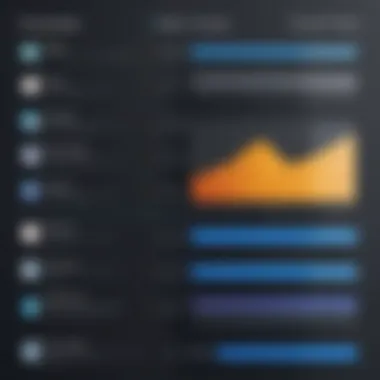
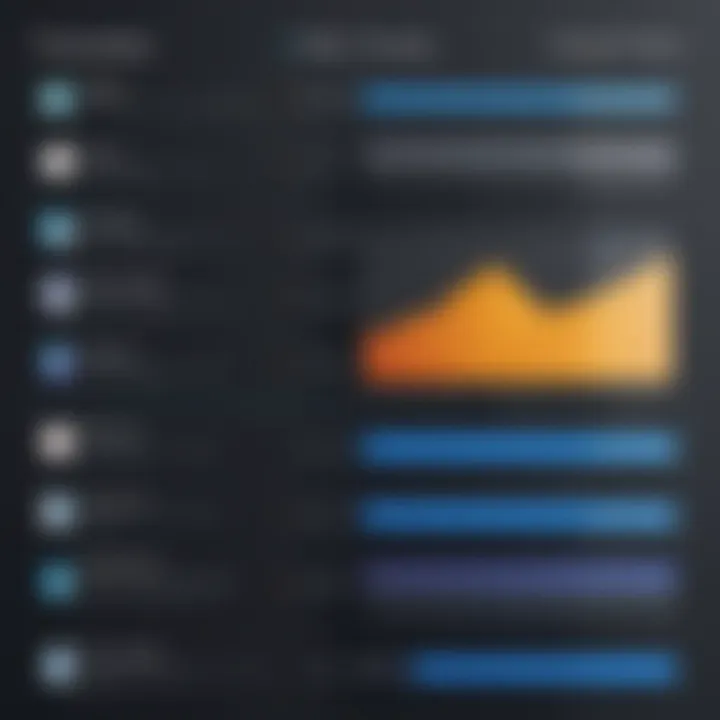
Moreover, the current landscape rewards visual content. Studies suggest that posts with videos have significantly higher engagement rates compared to those without. Thus, learning to navigate these tools not only enhances personal or professional projects but also contributes to visibility in an increasingly competitive digital world.
Defining Video Recording Software
So, what exactly constitutes video recording software? In essence, it refers to applications that enable users to capture video directly from their screens or through external devices. A few core components help clarify this valuable tool:
- Capture Functionality: This allows for recording activities happening on a computer screen or using connected cameras and microphones.
- Editing Features: While capturing is crucial, being able to edit those recordings is equally important. Many applications come with robust editing options, such as trimming, adding effects, or even solving sync issues.
- Output Options: After creating, the software often aids in exporting these files in various formats. This flexibility minimizes the hassle when sharing across platforms or devices.
Essentially, video recording software is not merely about capturing footage; it’s about creating a seamless flow from ideation to final product, paving the way for effective communication and innovative content creation. As needs continue to evolve, recognizing the specific functionalities that matter will help users select the right tools to suit their objectives.
Key Features to Look For
When it comes to selecting video recording software for Windows 10, understanding the key features is crucial. The right software can make all the difference between a mediocre recording and a professional-looking video. Users should pay close attention to how the features play together to suit their specific needs. Here, we explore some essential aspects to consider.
User Interface and Ease of Use
A clean and intuitive user interface is essential for a positive user experience, especially for those who may not be tech-savvy. Some programs can feel like they were designed for rocket scientists, loaded with options that are confusing and overwhelming. A good software will prioritize a streamlined layout offering features easily accessible.
Imagine browsing through an application that flows logically, where you can navigate without needing a map. Users should look for drag-and-drop functionality, easy-to-read menus, and responsive buttons. The overall ease of use can dramatically impact the video recording experience, making it more enjoyable and less frustrating.
Resolution and Quality Options
When a video is recorded, the resolution often determines its visual clarity. Higher resolutions like 1080p or 4K offer crystal-clear results, and this is integral for special projects such as tutorials or creative content. But it’s not just about resolution; options for custom settings are pivotal too. In ideal software, having options to tweak bitrates and frame rates means you can optimize for different platforms, whether you’re aiming for an upload on YouTube or streaming on Twitch.
Good recording software should also allow for real-time previews of the changes made to settings. This way, you see exactly what the output will look like before you hit record. Having a range of quality options can be a game-changer, meets a variety of needs.
Audio Capture Capabilities
Audio can often be the unsung hero of video recording. A great video may fall flat without clear sound. Assessing audio capabilities is vital; look for options that support multiple audio sources, such as microphone input and desktop audio at the same time. This feature proves invaluable for creating tutorial videos, where capturing commentary and system audio is essential.
Moreover, software that includes noise suppression and the ability to adjust audio levels enhances the overall production quality. If the software allows for simultaneous audio monitoring, you’ve hit the jackpot; knowing there are no unexpected hitches lets you focus on your recording.
Editing and Export Features
Another factor that often gets overlooked is the software's editing and export features. Just because a recording is made doesn’t mean it’s perfect. Tools for quick edits like trimming, cutting, or adding annotations during the recording process can save time later. Some programs even offer integrated features for overlaying text or images, which can be beneficial for creating engaging content.
When it comes to exports, the ability to save in various formats is crucial. Having options like MP4, AVI, or even GIF can open multiple pathways for sharing content. Keep an eye out for settings that allow for adjusting resolution and quality before export, ensuring your video retains its optimal look.
"A good video is a marriage between captivating visuals and crystal-clear audio. Don’t let one outshine the other."
In closing, investing time into selecting the right video recording software is essential. Evaluating user interface, resolution options, audio capabilities, and editing features can lead to a well-rounded and efficient recording experience. This attention to detail will ultimately enhance your ability to craft high-quality videos that engage audiences effectively.
Popular Video Recording Software Options for Windows
In the realm of video creation and content sharing, having the right software can turn a simple recording into a polished masterpiece. Windows 10 users are fortunate to have access to a wide variety of video recording options designed to cater to different needs and skill levels. Exploring these options is crucial because the right tool can significantly influence your overall productivity, quality of output, and user satisfaction.
When selecting the right software, it's importante to consider what each program brings to the table. Features range from basic recording capabilities to advanced functionalities like real-time editing, multi-source support, and easy integration with other applications. This comprehensive discussion serves to illuminate the strengths and weaknesses of leading software products, helping you make an informed decision for your specific requirements.
OBS Studio
Overview and Capabilities
OBS Studio, known for its open-source nature and flexibility, has carved out a niche as a go-to choice for many users. Its capabilities are tailored for both amateur and professional environments, making it a versatile solution in the video recording landscape. One standout aspect is the ability to stream live while recording simultaneously. This characteristic makes it exceptional for gamers and educators looking to share tutorials or live events seamlessly.
The unique feature here is its extensive support for plugins, which enhances its functionality far beyond basic recording. However, new users might find the initial setup complex, a hurdle that could be significant for those who prefer simplicity over configurability.
Setup and Configuration
Setting up OBS Studio involves several steps, and it can be slightly intimidating. However, following the right guides can ease the process. The software excels in offering strong customization options, allowing you to adjust settings based on your hardware and recording needs. For instance, you can choose from various resolutions and frame rates, which is vital for ensuring smooth playback. The benefits of this flexibility are clear; you get an environment that adapts to your system's capabilities. On the downside, this complexity can lead to configuration issues that may require troubleshooting.
Best Use Cases
OBS Studio shines in multiple scenarios—whether it’s for gaming, instructional videos, or creative projects, its robustness offers numerous advantages. Many streamers use it for broadcasting live content due to its ability to manage multiple video sources and transitions smoothly. While the learning curve is steeper than some alternatives, the payoff is extensive once you have it configured correctly. Ultimately, users who prioritize customization and flexibility will find OBS to be an excellent fit.
Camtasia
Key Features
Camtasia stands out with its user-friendly interface and powerful editing features integrated directly within the software. It's tailored for those who need not just recording capabilities but also robust editing tools. Among its key features are screen recording and the ability to add annotations in real-time, making it beneficial for creating educational content. The drag-and-drop toolset is particularly helpful for beginners, simplifying the editing process. However, while Camtasia is powerful, its pricing reflects the range of capabilities offered, which might not appeal to all budgets.
User Experience
The design of Camtasia is centered around enhancing user experience, making it one of the more approachable options available. The intuitive layout and extensive tutorials available mean that even novices can dive right in. Users frequently report satisfaction with the straightforward editing process which allows for quick turnaround times. Yet, this ease doesn’t compromise its advanced capabilities, making it an appealing choice for professionals as well.
Pricing Structure
Camtasia operates on a subscription model with a hefty one-time fee for the software. While this might seem steep, the breadth of features justifies the investment for serious content creators. The pricing can be a barrier for casual users, but for those who seek high-quality production, it’s often deemed worthwhile.
Bandicam
Efficiency and Performance
Bandicam is praised for its efficiency and ability to record high-quality video without straining system resources. It is particularly optimized for game recording, enabling users to capture gameplay at high frame rates and resolutions. The software uses a unique compression method that keeps file sizes manageable while maintaining quality. This is a significant advantage, particularly for gamers who stream frequently. However, some users have noted a lack of advanced editing features, which may require a secondary tool to achieve their desired results.
Special Features
What sets Bandicam apart are its specialized features such as game recording, external device capture, and scheduled recordings. These capabilities provide an edge, especially for users looking to share gameplay or tutorials without additional software. However, some might find it limited if they require extensive editing functionalities built directly into the recording program.
Target Audience
The target audience for Bandicam primarily includes gamers and content creators who want to produce high-quality recordings without a steep learning curve. Its user-friendliness attracts beginners, while its advanced capabilities appeal to more experience users. Nonetheless, its focused features may not cater to individuals seeking an extensive suite of tools for comprehensive video projects.
ShareX
Open-Source Advantage


ShareX is another open-source tool that brings a plethora of features without any cost. The versatility of ShareX allows for quick video recordings and screenshots, which can be a game-changer for those on a tight budget. It’s particularly favored among users who appreciate the transparency and community-driven support typical of open-source software. However, the interface might feel overwhelming for those unaccustomed to such tools, potentially leading to a steeper learning curve.
Customization Options
With an extensive array of customization options, ShareX lets users tailor their experience according to specific needs. Features like customizable hotkeys and automated workflows can significantly enhance productivity. Still, users who prefer pre-set solutions may find it difficult to navigate through its options and configurations.
Feature Set
The extensive feature set of ShareX includes GIF creation, screenshot tools, and cloud integrations that cater to diverse user needs. Its rich functionality makes it appealing for tech-savvy individuals, but it might overwhelm newcomers who are just looking for simple recording solutions. It's essential for users to weigh the benefits against the potential complexity when considering ShareX for their projects.
Snagit
Focus on Simplicity
Snagit emphasizes simplicity and efficiency, making it a solid option for those who wish to snap quick recordings without diving deep into features. Its focus on straightforward use is ideal for those who prioritize quick captures over extensive editing. While it may not be as feature-rich as some alternatives, its ease of use makes it popular among educators and corporate training environments. However, some users might find its lack of advanced tools limiting if they aim for highly polished outputs.
Integration with Other Tools
One of the standout aspects of Snagit is its ability to integrate cleanly with other productivity tools. Whether you're using it alongside Microsoft Office or other applications, the ease of integration supports a smooth workflow. This can be particularly beneficial in work environments where collaboration is key. Nonetheless, this integration might not matter as much for those who are primarily focused on video production.
Price Analysis
Snagit's pricing is generally more approachable compared to the higher-end tools. It is available through a one-time purchase, which makes it enticing for casual users. However, while its simplicity attracts many, it might not offer enough depth in terms of features for professionals seeking comprehensive editing controls or extensive functionality.
Technical Considerations
When diving into the realm of video recording software for Windows 10, the Technical Considerations act like the bedrock of your setup. These factors ensure that the software you choose not only meets your needs but also fits seamlessly within the infrastructure you have in place. Simply put, understanding these considerations helps avoid a slew of potential hiccups later on and enables you to maximize your recording experience. Below, we dissect several elements you should keep in mind: system requirements, hardware compatibility, and performance impact.
System Requirements
Every piece of software comes with its own set of system requirements that dictate how it will function on your PC. Ignoring these details can lead to a frustrating experience, akin to trying to cram a square peg into a round hole. Most recording tools will specify minimum and recommended specs, usually detailing aspects like processor speed, RAM, and available storage space.
For instance:
- Processor: An Intel i5 or AMD equivalent is typically recommended for smooth operation.
- RAM: At least 8 GB is needed to handle recordings without lag.
- Storage: SSDs provide faster read/write speeds compared to traditional HDDs, which can significantly affect your recording sessions.
Before heading out to purchase or download any software, it’s wise to check your PC’s specs. You can easily do this by accessing the System Information in Windows. This paints a clear picture of what your system can handle.
Compatibility with Hardware
No software runs in isolation. Compatibility with your existing hardware setup is crucial. Having a top-notch piece of video recording software does you little good if your microphone, camera, or graphics card aren’t up to snuff.
For example, if you’re using a webcam that only supports 720p, you might as well opt for the software that matches this capability rather than one that allows for 4K recording because it’d be wasted. Similarly, if your sound card isn’t capable of delivering crisp audio, then the software’s advanced audio capture features won’t really shine. To resolve potential compatibility issues, consider:
- Researching the listed supported hardware on the software's official site.
- Ensuring your peripherals, like microphones or webcams, are robust enough for your recording needs.
Impact on Performance
Performance issues can rear their ugly head if the video recording software is too demanding for the system’s capabilities. The impact of this can manifest as dropped frames, audio desync, or even crashes. This can be particularly problematic during critical recording sessions, as downtime might lead to the loss of essential footage.
A few quick indicators of potential performance impacts include:
- High CPU/GPU Usage: Monitoring tools like Task Manager can help identify how much of your resources are being consumed during recording.
- Frame Drops: Regularly check playback after recording to see if the frame rate is steady.
- Auditory Glitches: Keep an ear out during and after recordings for any inconsistencies in audio quality.
"Choosing the right video recording software is like finding a partner; it needs to complement your style, capabilities, and workflow."
Best Practices for Video Recording
Video recording is a delicate blend of technical know-how and creative intuition. While having the right software is crucial, understanding the best practices to maximize those tools before, during, and after recording can make a world of difference. These practices ensure that the final product not only meets technical standards but also resonates with audiences.
Pre-Recording Setup
Testing Equipment
Testing your equipment prior to recording is akin to a musician tuning their instrument before a performance. Whether you're using a webcam, microphone, or other recording devices, ensuring everything is functioning properly is fundamental. A critical characteristic of testing equipment is that it reveals potential issues before you commit your time and effort to a session. For instance, running a quick audio check can help you identify any hissing or buzzing noises that might disrupt a clear sound recording.
One unique feature of this testing phase is that it can help you gauge the environment's acoustics; different spaces can lead to varying audio captures. Neglecting this step might mean an entire day of recording wasted due to unforeseen technical difficulties.
Lighting Considerations
Lighting plays a pivotal role in video recording. Good lighting can transform an otherwise dull video into something more engaging, while poor lighting can detract from the best content. A key attribute of lighting considerations is the ability to manipulate the mood and clarity of your scenes. Optimal use of natural light versus artificial lighting can significantly improve the video's visual impact.
The unique benefit of proper lighting setups is their ability to enhance the subject while minimizing shadows and distractions in the frame. However, setting up lights can take additional time and might require knowledge of different lighting techniques.
Choosing the Right Environment
The environment in which you record can either enhance or impede the quality of your video. Factors like background noise, interruptions, and visual distractions can play a significant role in the outcome. A primary characteristic of a well-chosen recording environment is that it facilitates focus and reduces external disturbances. Choosing a quiet, clutter-free space can help you keep the audience’s attention solely on the content rather than background elements.
A unique aspect here is the ability to create a controlled setting that reflects the character of the video. For instance, filming in a professionally decorated studio might set a different tone than recording at home. One downside could involve limited options for available spaces, especially in urban environments.
During the Recording
Maintaining Quality
Quality during recording is non-negotiable. This aspect ranges from video resolution to audio clarity. The fundamental characteristic of maintaining quality lies in ensuring that the specifications of the recording align with the final output's needs. This means paying attention to resolution settings and frame rates. For instance, recording at 60 frames per second is preferable for fast-action subjects.
The specific benefit of adhering to these quality measures is that it creates a polished final product. Though, sometimes, excessive focus on perfection may lead to overthinking, making it tough to capture natural moments.
Handling Interruptions
Despite best-laid plans, interruptions can occur during recording. Handling these smoothly is important to maintain momentum. A key feature of managing interruptions is having a strategy in place; whether it’s a simple pause or a reset, knowing how to proceed can ease stress. For example, if an unforeseen noise disrupts the recording, allowing a brief pause can facilitate a cleaner edit later.
The downside here is that interruptions can break a train of thought, affecting the overall flow of the content. Nonetheless, being prepared to start over or redo takes can yield a better result in the long run.
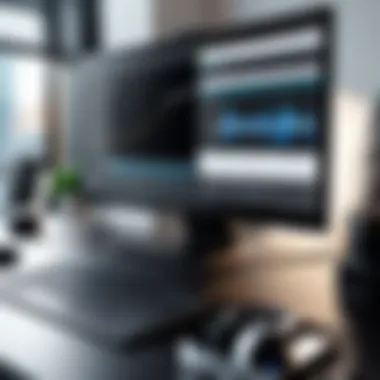

Tips for Smooth Recording
Ensuring a smooth recording process is foundational. One key characteristic is preparation; knowing your content inside and out can stave off awkward pauses and reduce retakes. Verbal cues, like taking breaths or pausing for effect, can bring natural energy into the narrative.
A unique advantage of smooth recording is the ability to create an organic flow that engages viewers, making them feel like they are part of a conversation. However, being overly focused on "smoothness" might lead to sacrificing spontaneity, which can be a vital element in content creation.
Post-Recording Editing
Trimming and Cutting Clips
Trimming and cutting clips focus on refining the raw footage. This process is essential for eliminating unnecessary segments, enhancing the narrative’s clarity. The key feature of this practice is its role in tightening the pacing of the video. By carefully removing distractions or errors, you can maintain the content’s coherence.
One unique aspect is the ability to realign the story's flow, ensuring that it captures the viewer's attention from start to finish. However, excessive cuts can lead to loss of important contextual information.
Adding Effects and Annotations
Adding effects and annotations can enrich the viewing experience. A fundamental characteristic of this practice is that it offers viewers visual cues to highlight key points. Such annotations can illustrate complex ideas or provide additional context.
The unique feature of this step is that it allows for creativity, potentially making the content more engaging. Yet, overuse of effects can distract rather than enhance, requiring a measured approach.
Exporting in Different Formats
When it comes to exporting, understanding different formats is crucial. The primary characteristic of this practice is versatility; adapting your video for various platforms ensures wider accessibility. For instance, exporting in MP4 format is commonly compatible across many devices and applications.
A key feature of exporting multiple formats is the ensuring that viewers can experience content regardless of their technology. However, the challenge can be navigating the myriad of settings and options that come with advanced editing software.
Common Challenges and Solutions
Video recording on Windows 10 can be a double-edged sword. On one hand, the variety of software available gives users the power to create high-quality recordings. On the other hand, numerous challenges can arise during the recording process, potentially souring the experience. Understanding these common hurdles and their respective solutions is not just helpful—it’s essential for anyone aiming to produce polished video content.
Navigating the landscape of video recording software means being prepared for technical dilemmas that might pop up. Knowing how to tackle these issues can save time, frustration, and perhaps even your sanity. Let’s explore some of the most frequent technical issues and user errors encountered while recording.
Technical Issues
Audio-Video Sync Problems
Audio-video sync problems are perhaps one of the most perennial issues faced by video creators. When the audio track lags behind the visuals or vice versa, it can render the content unintelligible. This issue typically stems from a mismatch in recording settings or hardware performance.
The importance of addressing audio-video sync problems cannot be overstated; it’s crucial for maintaining the integrity of your video content. If viewers notice a delay, they might lose interest or become frustrated, undermining the video's purpose.
The unique challenge here lies in how the software handles these discrepancies. Some tools include a built-in feature to automatically correct timing issues, which can be a massive lifesaver. However, others might require manual adjustments, adding to the workload and potential for errors.
Software Crashes
Crashes during a recording session can feel like a punch in the gut. You’re in the zone, capturing that perfect moment, and then—boom! Your software shuts down without warning. This not only disrupts the recording but can also result in lost data, which is a nightmare for any content creator.
Understanding the causes of software crashes is vital. Sometimes it’s due to high resource demand, especially if you’re running multiple applications simultaneously. Other times, it may stem from bugs or compatibility issues.
The key here is to regularly update your software and system, as developers frequently patch vulnerabilities. Some software also allows you to save recordings at intervals, protecting your work against sudden crashes. This backup feature is invaluable and becoming more common in reliable video recording software.
Storage Limitations
Storage constraints can throw a wrench into the works when creating videos. High-definition recordings consume significant amounts of space, especially when recording for extended periods. Hitting storage limits mid-project can lead to interrupted sessions, loss of files, or degraded performance.
When you run out of space, the recording might pause, skip, or produce corrupted files. This means not only can your recording suffer, but you might also need to spend time freeing up space or purchasing additional drives. Consider leveraging cloud storage options or utilizing external hard drives to mitigate this issue. Many users overlook these options until it’s too late.
User Errors
Streamlining Settings
Getting lost in the labyrinth of a software’s settings is all too common, leading to user errors that can affect the quality of recordings. Streamlining settings refers to simplifying the options and configurations so that users can easily find what they need without getting overwhelmed.
A straightforward UI is essential to avoid confusion and streamline the recording process. It helps prevent issues like incorrect resolutions or audio settings from cropping up. Taking some time to familiarize yourself with a software’s layout and available settings can make a world of difference.
Understanding Software Alerts
All software is designed to assist users, but understanding its alerts can often be a different ball game. Missing critical alerts can lead to missed opportunities or faults in recording. Some alerts are essential, such as indicating low disk space or potential software failures.
Knowing what each alert signifies is key. This involves reading documentation or guides that come with the software. It may seem tedious, but learning what to look for can help you troubleshoot better and avoid mistakes in future recordings.
Best Practices for Recording
At times, user errors stem from a lack of adherence to best practices. Simple things like ensuring quiet surroundings or checking equipment before starting can drastically improve recording quality. Being aware of best practices isn't just beneficial—it’s crucial for seamless recordings.
Some best practices include regularly checking your technical setup, keeping an eye on lighting, and ensuring that your audio devices are functioning properly. As tedious as these steps may seem, they significantly reduce the chances of running into larger issues.
In summary, addressing both technical issues and user errors is paramount when working with video recording software on Windows 10. By understanding the common solutions to these challenges, you can enhance your recording experience and produce exceptional content.
Future Trends in Video Recording Software
In today’s fast-paced digital world, the evolution of video recording software is pivotal for both tech enthusiasts and industry professionals. Understanding future trends not only equips users with foresight but also helps them adapt to innovations quickly. Various factors, like the growing demand for high-quality content and the increasing importance of cloud solutions, have accelerated changes in how we capture, edit, and share videos. Here, we will explore significant trends that will shape the landscape of video recording software in the near future.
Integration with AI Technology
Artificial Intelligence has become a game-changer in several fields, and video recording software is no exception. The integration of AI can automate mundane tasks, providing users with more time to focus on creativity. Some notable features driven by AI might include automatic video editing, where algorithms analyze footage to suggest edits, cuts, and enhancements based on user preferences. AI can also assist in optimizing audio settings, thus enriching the viewer's experience.
Moreover, AI-enabled tools can significantly improve post-recording processes. For example, tools like automatic caption generation make content more accessible, appealing to a broader audience. These AI capabilities create an engaging user experience and reduce the technical burden often associated with video production.
Cloud-Based Solutions
As storage capacities continue to swell, the traditional approach of relying solely on local devices is gradually being replaced by cloud-based software options. Cloud solutions offer flexibility and convenience. Users are able to access their projects from anywhere, collaborate in real-time, and even share high-definition files without overwhelming their primary systems.
Beyond convenience, cloud solutions can offer enhanced security measures. Regular backups and data protection mean that sensitive or valuable content is less likely to be permanently lost. Additionally, many cloud-based video recording tools integrate seamlessly with other applications, resulting in improved workflows and productivity.
Trends in User Interfaces
The user interface (UI) of video recording software is increasingly becoming a focal point for developers. The shift towards intuitive, user-friendly designs can't be overstated. A simpler interface allows users, especially those still learning, to navigate software more easily. Clear icons, drag-and-drop functionality, and easily accessible toolsets can enhance the overall experience.
Moreover, the trend of minimalism in design is becoming popular in software development. Cleaner aesthetics not only elevate usability but also make the software more appealing. For instance, some video recording tools are introducing customizable dashboards, allowing users to arrange tools and features that are most relevant to their workflow. This personalization caters to specific needs and preferences, making the software feel more tailored to individual users.
"As there’s more emphasis on functionality, an inviting UI might be what separates the leading solutions from the rest."



