Understanding Windows 10 Boot Drivers: A Comprehensive Guide


Intro
In the realm of modern computing, Windows 10 stands as a prominent operating system, known for its versatility and widespread use. Yet, behind the user-friendly interface lies a complex architecture, meticulously crafted to ensure efficient operation. Central to this architecture are boot drivers, which serve as the crucial bridge between the hardware and the operating system during the startup sequence.
This guide aims to unravel the intricacies of Windows 10 boot drivers. Here, we will discuss the various types of boot drivers, how they function, and their significance in maintaining system performance. As the landscape of technology evolves, understanding these components becomes increasingly vital, particularly for IT professionals tasked with optimizing user environments and ensuring a smooth startup experience.
Given their pivotal role, we will also address common issues that may arise with boot drivers, troubleshooting techniques, and best practices for management. In doing so, we hope to equip the reader with valuable insights and techniques that can enhance their understanding and application of boot drivers in Windows 10.
Preface to Windows Boot Drivers
Understanding Windows 10 boot drivers is essential for anyone working with the operating system. These drivers play a critical role in the startup process, enabling the system to communicate with hardware components as soon as the machine is powered on. Without proper drivers, the system may fail to boot, or it may exhibit stability issues. This section aims to provide a strong foundation for the remaining sections by explaining key elements and significance of boot drivers.
Definition and Purpose
Boot drivers are specialized software components that are loaded during the initial phase of the operating system's startup. They facilitate communication between the operating system and fundamental hardware parts, such as the motherboard, hard drive, and memory. The primary purpose of these drivers is to ensure that the operating system can identify and control hardware effectively. Properly functioning boot drivers are vital for a successful and efficient boot process.
Significance in the Boot Process
The significance of boot drivers cannot be overstated. They serve as a bridge between the operating system and hardware, especially during startup. Here are some key points:
- Initialization: Boot drivers initialize hardware components, making them ready for use before other software is loaded.
- System Configuration: They allow the operating system to configure hardware settings, such as IRQs and memory addresses, which are important for avoiding conflicts.
- Error Handling: In case of issues during startup, boot drivers can help diagnose problems, guiding the user towards potential solutions.
"The right boot drivers ensure that hardware works seamlessly with the operating system from the first moment."
By comprehensively examining these facets of Windows 10 boot drivers, IT professionals can better understand their importance. Knowledge of how these drivers function and their implications for system performance will enhance the overall user experience.
Types of Boot Drivers in Windows
Understanding the types of boot drivers in Windows 10 is crucial for IT professionals and tech enthusiasts. Each category plays a distinctive role in the initialization and functionality of hardware during the system startup. By distinguishing between these types, one can better manage and troubleshoot related issues, thus ensuring a smoother operating environment.
Kernel Mode Drivers
Kernel mode drivers operate at a high privilege level within the Windows operating system. These drivers have direct access to the hardware and system resources. The main purpose of kernel mode drivers is to enable the operating system to communicate effectively with hardware components.
- Advantages: Kernel mode drivers typically run faster and offer improved performance due to their close proximity to hardware. This makes them ideal for operations that require quick responses, such as disk controllers and network interfaces.
- Considerations: While they provide superior performance, a flaw in a kernel mode driver can lead to system crashes or blue screens. Therefore, it is essential to carefully select and regularly update these drivers to ensure system stability.
User Mode Drivers
User mode drivers function within a restricted environment separate from the core operating system. Unlike kernel mode drivers, they do not have direct access to hardware. Instead, they rely on kernel mode drivers to interact with the system's hardware components.
- Advantages: These drivers are generally safer since any errors usually do not affect the entire operating system. User mode drivers are often used for simpler devices, such as printers or scanners, which require less intense communication with the OS.
- Considerations: The separation of user mode drivers from kernel mode can lead to performance penalties. Particularly for devices that require high-speed data transfer, this may not be the most efficient configuration.
Third-Party Drivers
Third-party drivers are developed by companies other than Microsoft. They can be either kernel or user mode drivers and are crucial for the functionality of various hardware components that the default Windows installation may not support.
- Advantages: These drivers are essential for the full utilization of specialized hardware. For instance, graphics cards from Nvidia or AMD often come with dedicated drivers that enhance performance significantly compared to generic ones provided by Windows.
- Considerations: Trustworthiness and quality can vary among manufacturers. Installing unverified or outdated third-party drivers can lead to system instability or security vulnerabilities. Maintaining a careful approach when managing these drivers is critical.
Key Takeaway: Understanding the different types of boot drivers—kernel mode, user mode, and third-party—helps greatly in optimizing the boot process and maintaining overall system health. IT professionals should ensure that all drivers are updated and come from reliable sources.
How Boot Drivers Function


The function of boot drivers is central to the startup sequence of Windows 10. These drivers enable the operating system to communicate with hardware components. Understanding how boot drivers work helps in diagnosing booting problems and optimizing system performance. Boot drivers play a critical role in initializing hardware devices, which is essential for the smooth operation of the system.
Initialization During Startup
At startup, the Windows operating system relies on boot drivers to establish communication with hardware. The boot drivers are loaded into memory early in the boot process. This is often before the main operating system kernel has been fully initialized. For instance, the motherboard's BIOS initializes basic functions, and then boot drivers take over, enabling hardware functionality such as keyboard input or display output.
The initialization occurs in multiple stages:
- BIOS/UEFI Phase: This phase handles initial hardware checks and loads the boot loader from a storage device.
- Boot Manager: Next, the Windows Boot Manager begins the loading process, searching for installed operating systems and initiating them.
- Driver Loading: The relevant boot drivers are loaded from disk into memory during this phase. If a driver fails to load, it can halt the boot process and trigger error screens.
The focus during this process is to ensure that all necessary hardware is detected and ready to function along with the operating system services.
Communication with Hardware Components
Communication with hardware is integral to how boot drivers function. After initialization, boot drivers facilitate interactions between the operating system and various hardware components like hard drives, graphics cards, and input devices. Boot drivers translate commands from the operating system into signals that hardware components understand, ensuring that they work harmoniously.
Key aspects of this communication include:
- Device Identification: Boot drivers identify hardware components to ensure that the right drivers are used for each device.
- Resource Management: They allocate system resources, so devices do not conflict, which can lead to faults during the boot process.
- Error Handling: Proper communication routines within boot drivers help diagnose any potential issues with hardware. If the boot driver cannot communicate with a device, it can raise alerts or log errors, assisting in troubleshooting efforts.
"Effective functionality of boot drivers is essential for a stable Windows 10 environment."
In sum, the clear understanding of boot drivers and their operational mechanics is crucial. This knowledge empowers IT professionals and enthusiasts to maintain a stable computing environment, addressing issues promptly and effectively.
Impact of Boot Drivers on System Performance
The performance of Windows 10 heavily relies on boot drivers, as they are integral to the startup phase of the operating system. Understanding their impact can lead to significant enhancements in how quickly the system initializes and runs various applications.
Influence on Boot Time
Boot time refers to the duration it takes for the operating system to load after powering on the device. Boot drivers play a crucial role in determining this speed. If drivers are outdated or not functioning properly, they can prolong the startup process, leading to frustration for users.
To optimize boot time, consider the following factors:
- Driver Efficiency: Well-designed drivers minimize the time taken during hardware initialization, which can result in a faster boot process.
- Startup Programs: Some boot drivers load additional software at startup. Limiting these can aid in reducing boot time significantly.
- Hardware Interaction: Effective communication between drivers and hardware components can decrease the delays experienced during the startup.
By focusing on optimizing these elements, IT professionals can achieve quicker boot sequences, improving overall system responsiveness.
Effect on Hardware Compatibility
Hardware compatibility is another vital consideration in the realm of boot drivers. Incompatible or misconfigured drivers can lead to system instability, including crashes and failures during boot. Proper boot drivers ensure that the operating system can recognize and interact appropriately with the underlying hardware.
Key points to keep in mind include:
- Driver Updates: Regular updates to boot drivers address compatibility issues that arise when new hardware is introduced or existing hardware is modified.
- Vendor Support: Using manufacturers’ recommended drivers often yields better compatibility results, as they are optimized for specific hardware configurations.
- Testing Environments: Before deploying new drivers in a production environment, testing them in controlled settings can help identify potential compatibility issues, avoiding significant problems in live systems.
Attention to the effects of boot drivers on hardware compatibility not only enhances system stability but also ensures a more cohesive user experience.
"Keeping boot drivers updated and compatible ensures both faster startup times and more reliable hardware interaction."
Common Boot Driver Issues
In the realm of Windows 10, boot drivers are essential for the operating system to initialize hardware during the startup process. However, these drivers can encounter several common issues that disrupt the boot sequence. Understanding these problems is vital for IT professionals and tech enthusiasts, as resolving them can ensure a seamless user experience.
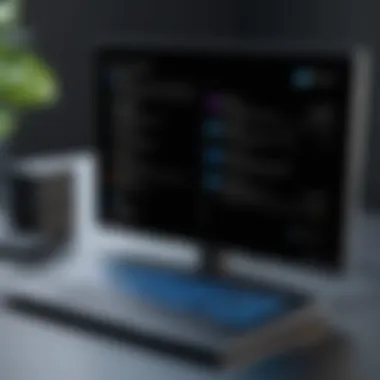

Driver Conflicts
Driver conflicts occur when two or more drivers attempt to control the same hardware resource. This situation can lead to unexpected behavior, system crashes, or even failure to boot. Conflicts usually arise after installing new software or updates that introduce additional drivers. When diagnosing a system, it is crucial to identify conflicting drivers using the Device Manager tool.
- Check for yellow exclamation marks in Device Manager.
- Uninstall or disable the conflicting driver.
- Test the system to see if the issue persists.
Taking these steps can often restore stability to the boot process.
Corrupted Drivers
Corruption of boot drivers can be a result of system crashes, abrupt power failures, or issues during software installation. When a driver is corrupted, it may not load properly, resulting in boot failures or other operational problems. Here are the methods to tackle this issue:
- System Restore: Revert the system to a previous state where all drivers functioned correctly.
- Windows Recovery Environment: Use recovery features to repair or replace corrupted drivers.
Diagnostics tools like the System File Checker can identify and rectify corrupted files, offering a solution for this complication.
Missing Drivers
At times, users may encounter systems where critical boot drivers are missing, which can halt the boot process entirely. This issue is typically seen after a fresh installation of Windows 10 or when a hardware component is added without its driver. To resolve missing drivers:
- Install Manufacturer Drivers: Download drivers from the hardware manufacturer’s website.
- Windows Update: Check for updates that may include necessary drivers.
- Device Manager: Use this tool to scan for hardware changes and automatically install drivers.
Missing drivers can lead to severe functionality restrictions in hardware, making it essential to address the issue promptly to avoid prolonged downtime.
Troubleshooting Boot Driver Problems
Troubleshooting boot driver problems is a fundamental aspect of ensuring that Windows 10 operates smoothly. Boot drivers play a critical role in the startup process, and any issues can lead to system instability or even failure to boot altogether. Understanding how to diagnose and resolve these problems equips IT professionals and tech enthusiasts with the necessary tools to maintain optimal system performance.
Safe Mode Diagnostics
Safe Mode is a diagnostic mode in Windows that starts the system with a minimal set of drivers and services. When faced with boot driver problems, starting the computer in Safe Mode can help isolate and identify the issue. This mode enables users to verify whether the issue is related to third-party drivers or specific configurations that are loaded during the normal startup process.
To access Safe Mode, the following steps can be taken:
- Restart the computer and press the F8 key before the Windows logo appears.
- From the boot menu, select Safe Mode.
- If successful, Windows will load with only essential drivers.
Once in Safe Mode, users can perform various diagnostics:
- Check for any recently installed drivers that may have caused the issue.
- Review the Device Manager to identify malfunctioning devices marked with a yellow triangle.
- Attempt to uninstall or roll back drivers to a previous version.
By utilizing Safe Mode, one can effectively assess if the boot issue arises from a faulty driver, allowing for a more targeted approach to resolving it.
Using Device Manager
The Device Manager is a powerful tool that provides insights into the hardware and drivers installed on a Windows system. It allows users to manage drivers effectively, making it essential for troubleshooting boot driver problems.
To access Device Manager:
- Right-click on the Start menu and select Device Manager.
In the Device Manager, users can perform several important tasks:


- Check for updates on specific drivers and apply them if available.
- Uninstall drivers that may be causing conflicts, subsequently prompting Windows to reinstall them upon reboot.
- Monitor for devices that are not functioning correctly. These typically have yellow exclamation marks next to them.
- View driver properties for detailed information such as driver version and date.
In sum, Device Manager not only highlights problems with drivers but also offers solutions. By carefully analyzing the information it presents, users can strategically troubleshoot and resolve boot driver issues, ensuring their Windows 10 system remains reliable and efficient.
Best Practices for Managing Boot Drivers
Effective management of boot drivers is crucial for maintaining system stability and ensuring optimal performance in Windows 10 environments. Neglecting these drivers can lead to startup issues, hardware conflicts, and other complications. Integrated, functional boot drivers enable a seamless communication pathway between the operating system and hardware components. Here are some best practices to follow:
Regular Updates
Updating boot drivers is essential to capitalize on enhancements and security patches. Outdated drivers can cause numerous problems, including performance degradation and incompatibility with new hardware. This practice ensures that the system operates smoothly and utilizes the latest features offered by manufacturers. Regular updates also help in fixing bugs that may prevent the operating system from booting effectively.
To check for updates, IT professionals can utilize Windows Update or visit the hardware manufacturer's website directly. It is important to verify the authenticity of driver sources. Using manufacturer-specific drivers supports reliability and ensures that the proper configuration settings are in place, optimizing overall performance. Additionally, consider keeping a log of major driver updates for future reference.
Backup and Restore Procedures
Establishing a backup and restore procedure for boot drivers is a key element in managing system integrity. A backup serves as a fallback option in case a new driver leads to issues or negatively impacts the boot process. Windows provides tools like System Restore, which allows users to create restore points. These restore points can revert the system back to a previous state where drivers functioned correctly.
To backup drivers manually, you can follow this simple approach:
- Open Device Manager.
- Right-click on the driver to backup and select "Export."
- Save the exported driver files to a secure location.
In case of a malfunction caused by a driver, restoring from a backup can quickly bring the system back online. This practice minimizes downtime and maintains productivity in both personal and professional environments.
By adhering to these best practices, IT professionals can minimize risks associated with boot drivers and significantly enhance overall system performance. Maintaining regular updates and robust backup procedures contributes to a stable and efficient operating environment for Windows 10 users.
The Future of Boot Drivers in Windows Operating Systems
As technology progresses, the future of boot drivers in Windows operating systems is increasingly significant. Boot drivers serve as the vital link between the hardware and the software during the startup phase. Their role will continue to evolve, influenced by emerging trends in technology and user demands. Understanding potential future developments helps IT professionals prepare for changes that may affect system performance and stability.
Emerging Technologies
The integration of emerging technologies stands to revolutionize boot drivers. Technologies like Secure Boot, which prevents unauthorized code from executing during the startup process, enhance security measures. This provides a substantial benefit by safeguarding systems against malware that targets the boot sequence. Furthermore, advancements in artificial intelligence are beginning to play a role in driver development. AI-driven tools could potentially automate the process of identifying and resolving driver issues proactively.
In addition, hardware advancements such as NVMe drives can drastically improve boot times. These drives have a different communication protocol than older storage technologies, increasing speed during the data transfer process. Boot drivers will need constant updates to support these innovations effectively.
With vendor collaboration becoming essential, the development of universal drivers is on the horizon. These drivers could support a broader range of hardware from different manufacturers, reducing the pain associated with compatibility issues.
Improvements in Driver Architecture
Future iterations of driver architecture focus on improving efficiency and reliability. One key area will involve enhancing interaction between drivers and the Windows kernel. Better integration will lead to improved performance during the startup sequence. Current architectures still exhibit challenges with delays arising from poor communication between devices and the operating system. Upgrading architectural structures can minimize these bottlenecks.
Driver packages may evolve into smaller, modular components that can be updated independently. This concept allows for faster deployment of critical updates. Thus, if a security vulnerability is discovered, only the affected driver can be updated rather than waiting for a complete system patch.
Moreover, the transition towards 64-bit architecture makes it imperative for boot drivers to adapt. 64-bit systems can access significantly more memory space, enhancing overall performance. As more systems migrate to this architecture, boot drivers will need to provide the necessary compatibility.
Closure
The role of boot drivers in Windows 10 cannot be overstated. Their proper function is critical for a smooth startup process and overall system performance. In this article, we have dissected various aspects of boot drivers, examining their types, functionality, and impact on system health. It's vital for IT professionals and tech enthusiasts to recognize their significance, not just for basic operation, but for optimizing the overall user experience.
Summary of Key Points
- Definition and Purpose: Boot drivers are essential software components that facilitate communication between the operating system and hardware during startup.
- Types of Boot Drivers: We outlined crucial categories, including Kernel Mode Drivers and User Mode Drivers, each serving distinct roles.
- Functionality: Understanding how boot drivers initialize during startup and interact with hardware reveals their complexity and importance.
- Performance Impact: Boot drivers can greatly influence boot times and system stability, impacting user experience directly.
- Common Issues: Awareness of typical problems related to boot drivers helps in troubleshooting scenarios, ensuring quick resolutions.
- Best Practices: Regular updates and backup procedures are paramount for maintaining driver health and system integrity.
- Future Trends: With emerging technologies, boot drivers will evolve, enhancing their functionality and performance in Windows operating systems.
Final Remarks
To ensure optimal performance, always keep driver software updated and backed up.
For further exploration on driver regulations and tips, you can refer to resources like Wikipedia or Britannica.



