Transforming Word Documents into PowerPoint Slides Efficiently
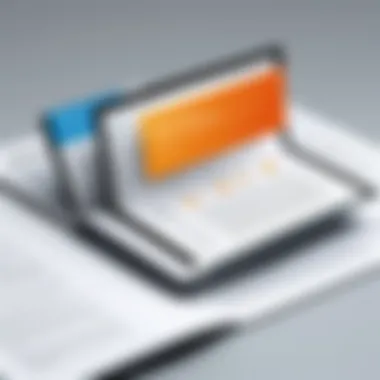
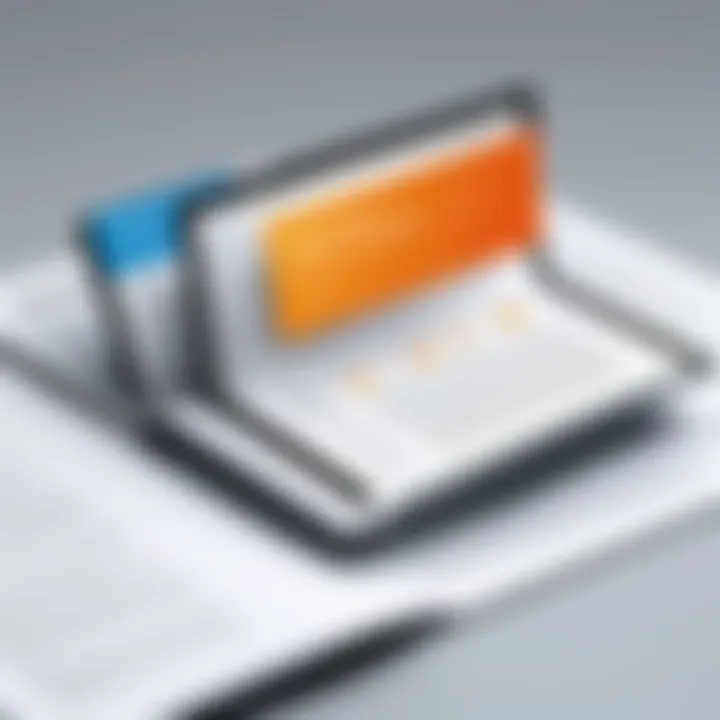
Intro
In an age where information drives decision-making and presentation is king, the ability to transform written content into visually engaging formats is invaluable. For many IT professionals and tech enthusiasts, the act of converting Word documents into PowerPoint presentations is not just a matter of practicality; it's an essential skill that reflects one's ability to convey complex ideas clearly and effectively. This transition simplifies the flow of information, making it accessible in a visually digestible manner.
Understanding the nuances of this process can make a significant difference in how content is perceived, enhancing both the delivery and reception of key messages. This guide serves to demystify this conversion, providing practical methods and insights that make the journey from words on a page to impactful slides as smooth as butter.
Overview of Hardware/Software
The software landscape has evolved significantly, and numerous tools are now available specifically designed to facilitate the conversion of Word documents to PowerPoint presentations. Whether you're utilizing Microsoft products or exploring third-party applications, knowing your options is crucial.
Prelude to the product and its key features
Microsoft Office, the most widely used office suite, offers integrated features that allow users to convert Word documents into PowerPoint presentations directly. The key functionalities include:
- Easy Transfer: Directly importing text and images from Word to PowerPoint.
- Formatting: Automatic formatting that aligns with PowerPoint style options.
- Collaboration: Share presentations easily for collaborative edits.
Specifications and technical details
While specifics may vary depending on the version of Microsoft Office you are using, features such as smart art creation and slide layout customization provide users with a myriad of options to refine their presentations.
Pricing and availability
Microsoft Office is available for a subscription model via Microsoft 365 or as a one-time purchase. Price points may vary based on plans and user needs. For the budget-conscious, there are free alternatives available, such as Google Slides, that offer similar functionality, albeit with limitations.
Comparison to previous versions/models
Earlier iterations of Microsoft Office services had more cumbersome conversion processes, often requiring additional plugins or manual formatting. Current versions have streamlined this process significantly, which makes producing quality presentations faster and less prone to errors.
Pros and Cons
When deciding on how to handle the Word-to-PowerPoint transition, it's essential to weigh the advantages against the drawbacks.
Highlighting the strengths and weaknesses of the product
- Pros:
- Cons:
- Effortless integration with existing Microsoft tools.
- Time-saving due to direct conversion.
- Supports collaborative features for better team dynamics.
- Format discrepancies may arise during conversion.
- Advanced formatting options may be limited without manual adjustments.
User feedback and reviews
User experiences vary, with many professionals highlighting their satisfaction due to improved workflow efficiency. However, some have noted issues concerning the fidelity of formatting, especially when complex layouts are involved.
Performance and User Experience
Performance testing results
In practical tests, the performance of Word-to-PowerPoint conversion has shown rapid response times, especially when dealing with straightforward content.
User interface and ease of use
The interface is user-friendly, making navigation intuitive even for less tech-savvy individuals. Luckily it’s designed to minimize complexity and maximize productivity.
Real-world usage scenarios
For IT professionals presenting technical reports or data analyses, the capability to convert their documents into presentations allows stakeholders to grasp complex concepts more quickly. A healthcare professional may transform patient data summaries into visual reports, improving clarity in critical discussions.
Efficiency and productivity impact
The direct consequence of this functionality is significant—it reduces the time spent on preparation, allowing users to focus on content quality instead of formatting intricacies.
Innovation and Trends
Industry trends related to the product category
A growing trend in the industry is the rise of automated solutions and AI tools that further enhance the conversion process, aiming for an even more seamless transition from one format to another.
Innovative features and functionalities
Features such as cloud collaboration, real-time editing, and enhanced multimedia integration have revolutionized the way users approach presentations. These tools are not just making life easier; they’re changing the architectural landscape of how we share information.
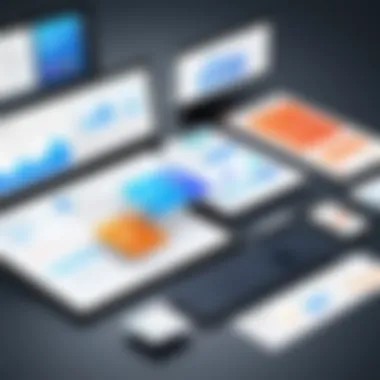
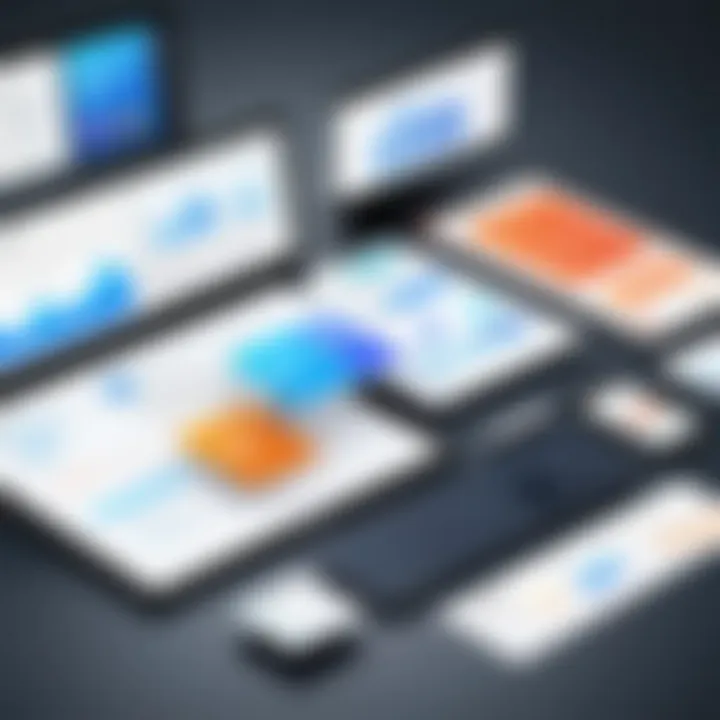
Potential impact on the IT industry
The far-reaching implications of these transformations in presentation technology emphasize the need for professionals to adapt, valuing not only text but also the strategic application of visuals in their communication.
Recommendations and Epilogue
Overall verdict and recommendations
Target audience suitability
This guide aims squarely at IT professionals, tech enthusiasts, and individuals responsible for creating and delivering information-heavy presentations.
Final thoughts and future prospects
As technology continues to evolve, the relationship between written and visual content will only grow more interactive, pushing the boundaries of how we present information in the digital age.
Preface to Document Conversion
In today’s fast-paced digital world, the need for efficient document conversion is more pertinent than ever. The art of transforming Word documents into PowerPoint presentations can make a significant impact on how information is shared and consumed. Whether for business meetings, educational purposes, or creative projects, understanding how to make this transition smoothly can elevate one’s presentation game.
Imagine preparing a detailed report in Word that you now need to present to an audience. Instead of starting from scratch, having conversion skills saves time and helps maintain cohesiveness in your message. The transition not only retains the integrity of the content but also allows you to enhance visuals, making your presentation far more engaging.
Additionally, with the growing demand for remote communication, proficiency in converting documents has become a key asset for IT professionals and tech enthusiasts. It’s not just about moving text from one format to another; it is more about creatively presenting ideas in a multimedia-friendly manner.
Understanding the Need for Conversion
Several factors drive the requirement for converting Word documents to PowerPoint. For instance,
- Time Efficiency: A well-structured Word document often contains all the necessary information. Converting it directly into a PowerPoint presentation streamlines the preparation process.
- Audience Engagement: PowerPoint formats allow for visuals like images and graphs, which can keep an audience’s attention far better than text-heavy Word pages.
- Professional Presentation: In professional and academic settings, presentations often demand a polished appearance. A conversion ensures your materials adhere to aesthetics that are generally expected.
As professionals navigate through crucial decisions, effective communication becomes vital.
The ability to transform comprehensive reports or findings into succinct and visually appealing presentations forms the core of impactful business communication.
Overview of PowerPoint as a Presentation Tool
Since its inception, Microsoft PowerPoint has grown into one of the most widely used tools for crafting presentations. Its versatility allows users to easily combine text, images, and multimedia into a cohesive format.
Some notable features of PowerPoint include:
- User-Friendly Interface: The layout is intuitive. Even novice users can navigate it with ease, enabling quick learning and adaptation.
- Design Templates: These come in handy for maintaining visual consistency. Choosing a suitable template that aligns with the audience’s expectations saves time on design decisions.
- Multi-format Compatibility: You can include different media forms, such as videos, audio clips, and hyperlinks, enriching the presentation experience.
"PowerPoint’s capabilities go beyond just a simple slide show; it's an opportunity to express ideas vividly."
The agglomeration of these functionalities makes PowerPoint an essential tool for anyone tasked with presenting information in a professional context. Understanding these features enhances the significance of converting Word documents effectively, ensuring that the final output is both engaging and informative.
Methods of Conversion
When it comes to turning a Word document into a PowerPoint presentation, understanding the methods of conversion is crucial. Different techniques can achieve varying levels of efficiency and effectiveness in preserving content and design. Knowing which method works best can help enhance productivity and streamline the workflow.
Using Built-in Features of Microsoft Word
Microsoft Word offers several built-in features that facilitate seamless conversion to PowerPoint. One primary benefit of using these features is the inherent compatibility between the two programs, which often results in better formatting retention. The process tends to be straightforward—users can start with well-structured headings and subheadings in their Word document, as these will translate directly into PowerPoint slides.
To utilize this method, the user can initiate the conversion by selecting the "Export" option in Word and then choosing to export it as a PowerPoint presentation. This action often arranges the content based on the document's titles and headings. It's a handy feature that saves time and reduces manual work, allowing the user to focus on content rather than formatting.
Leveraging Third-party Conversion Tools
For those looking for additional flexibility or enhanced capabilities, third-party conversion tools can provide valuable alternatives. These tools often come with specific features tailored to improve the quality of the output.
One of the most significant advantages of using third-party tools is their ability to handle unique file types and manage complex formatting that Word’s built-in features might struggle with. Many of these applications also offer batch processing, enabling bulk conversions in a matter of minutes. Examples include smallpdf.com and zamzar.com, which allow you to convert files without needing to open either Word or PowerPoint. Users should vet these services for quality and security, ensuring that sensitive data remains protected.
Direct Export Options in Microsoft PowerPoint
Interestingly, PowerPoint itself has direct import options for Word documents. This feature is particularly useful for users who wish to create presentations based on existing content stored in Word. With a few simple clicks, you can import your Word document and select specific sections to create slides automatically.
This method can drastically reduce the time spent on slide creation and allows for straightforward presentation adjustments. The import tool helps users adapt their Word content, adjusting fonts and layouts to match PowerPoint's design capabilities.
Using the direct export options can enhance engagement because it allows users to focus on the presentation's design elements after ensuring the content is correctly structured and presented.
"Choosing the right conversion method hinges on the nature of the content and the intended presentation style, as each option has distinct benefits."
Step-by-step Guide to Conversion


When it comes to transforming Word documents into PowerPoint presentations, the process might seem daunting. However, having a clear, step-by-step guide can simplify this conversion immensely. Not only does it break the task into manageable parts, but it also ensures that important content isn't lost in translation. The methods laid out here will help users make informed choices while maximizing efficiency and quality in their presentations.
Preparing Your Word Document for Conversion
Before digits and slides dance together, it’s crucial to prep your Word document. This not only sets the stage but also improves the overall outcome of your presentation. Start by reviewing your content. Ensure the text is concise yet comprehensive, arranging points logically. Highlight headings and subheadings clearly; these will form the basis of your slides.
Utilizing built-in styles in Word can make a significant difference. Using the Heading 1 style for main topics and Heading 2 for subtopics helps in identifying what slides should exist. This step not only organizes your document but also enhances the workflow, making the conversion process smoother.
Using Microsoft Word for Conversion
Saving the Document as Outline
Saving your document as an outline is a vital technique. This method condenses the text into structured slides while ensuring no essential information is left behind. The feature organizes your content according to the hierarchy you've established with the headings.
An outline serves a dual purpose; it simplifies the content for presentation and allows you to focus on the primary points that need discussion. Since this approach is integrated into Microsoft Word, it eliminates the need for third-party tools while keeping your workflow contained within one software.
However, be mindful that this method might not retain all visual elements from your document, like images or detailed formatting. Though it cleans up the content, creating an engaging PowerPoint will require additional work post-conversion.
Exporting to PowerPoint Format
Another effective way is directly exporting the document to a PowerPoint format. This option provides a straightforward pathway, converting your Word document to slides seamlessly. When you select this option, the software manages to retain more formatting than the outline method.
One key aspect of exporting is that it allows diverse content types, like lists and text boxes, to carry over from Word to PowerPoint without too much hassle. Plus, you can achieve a quick result, ideal for tight deadlines.
However, there’s a catch; you may encounter formatting discrepancies. Some items may not render as expected and require adjustment after the conversion. Patience and attention to detail are crucial here, ensuring that what appears on the slide matches the intent of your original content.
Employing Online Tools and Software
The digital sphere offers a plethora of online tools that assist with the conversion process. While using online services can provide benefits, it also raises questions regarding security and reliability.
Identifying Reliable Online Services
Choosing the right online tool for conversion is key to a smooth experience. Reliable services like Smallpdf or Zamzar can facilitate conversions efficiently. They tend to offer the benefit of high-quality output and usually support various file types, making them a versatile choice for users.
Many of these platforms allow you to drag and drop your Word document, instantly generating a PowerPoint file. However, be cautious. Always read reviews and check for security features to protect your data; after all, you don’t want confidential documents floating around in cyberspace.
Steps for Effective Online Conversion
To ensure an effective conversion process through an online tool, follow certain steps. Start by uploading your Word document to the chosen service. Pay attention to any settings that might optimize your output. For instance, confirming your preferred format before finalizing the conversion can save time in the end.
After conversion, always download the new PowerPoint file and conduct a thorough review. This process guarantees that everything from the original document appears correctly. Should issues arise, don't hesitate to go back, reformat your Word file, or try a different service until you find the one that feels right.
Don’t rush the conversion process. Quality presentations require patience and some trial and error.
Enhancing Presentation Quality Post-Conversion
When converting Word documents to PowerPoint presentations, the end product often requires a little polish to make it truly impactful. Engaging presentations can elevate a dry set of bullet points into a captivating story that keeps the audience’s attention. A critical phase of this transformation is enhancing the quality of the presentation after the initial conversion.
Enhancing presentation quality is not merely an aesthetic endeavor; it's about effectively communicating ideas. Consideration should be given to layout adjustments, incorporating visuals, and ensuring clarity throughout the content. Improving these elements can turn a basic slide deck into a professional and persuasive presentation.
Reviewing Layout and Design Adjustments
A well-structured layout can determine the success of a presentation. When reviewing layout and design adjustments, focus on the alignment and hierarchy of information. Start by ensuring that text is readable and that there is ample spacing between elements. It may be tempting to cram numerous details into one slide, but this usually leads to cognitive overload for your audience.
Consider utilizing consistent formatting across your slides to build a visual rhythm. This can involve standardizing font sizes, colors, and backgrounds. Keeping to a narrower color palette can help in establishing cohesion while allowing key points to stand out. In other words, design should serve the content rather than overwhelm it.
Incorporating Visual Elements
Visual elements are vital for enhancing engagement and understanding. They can effectively break up text-heavy content, making it more digestible. Used thoughtfully, images, graphics, and diagrams can reinforce the message shared in your presentation.
Images and Graphics
Images and graphics can add depth and relevance to your presentation. A stark, well-placed image captures attention far better than blocks of text. For instance, while discussing complex ideas, an infographic can succinctly illustrate those points. The key characteristic of images is their ability to evoke emotions and provide context.
In this article, using high-quality, relevant images is essential. They should be carefully selected to complement the text and not distract from it. However, it's vital to ensure that images are copyright-free or properly attributed. The advantage of including images in presentations is that they create a more immersive experience, though care should be taken to balance visuals with content.
Charts and Diagrams
Charts and diagrams serve a distinct purpose in presentations by simplifying complex data. They allow the audience to grasp quantitative information quickly. For example, a pie chart effectively delineates percentages, providing a clear visual representation of distribution.
The primary characteristic of charts is their clarity in illustrating comparisons or trends. This makes them a popular choice among presenters who want to convey intricate data sets. When used well, they enhance understanding and retention of information.
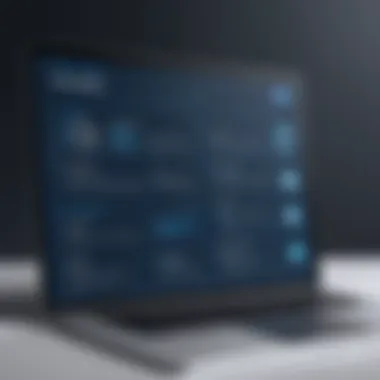
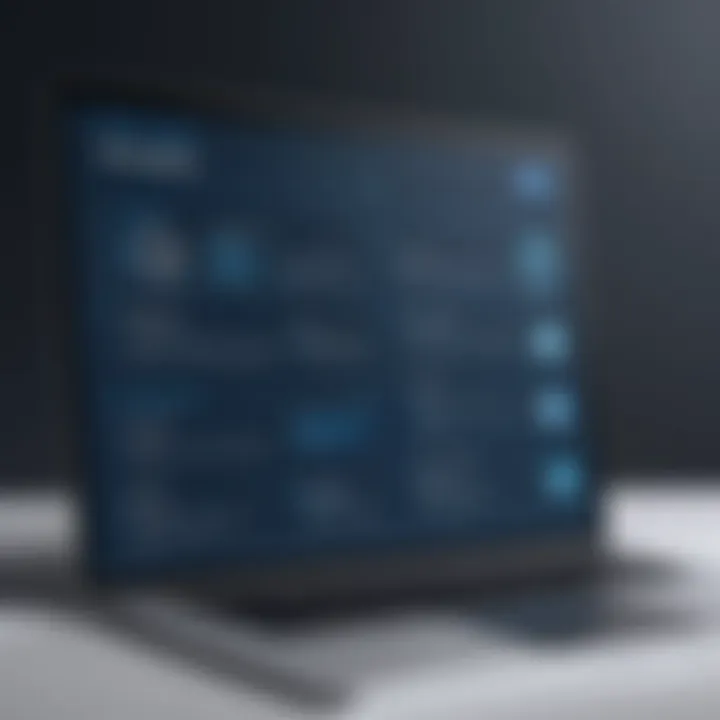
However, one must be cautious; overcrowding a slide with charts risks losing the audience’s attention. Choosing the right type of chart according to the data can make it a powerful tool. The advantages are clear—effective data visualization can lead to better audience comprehension, though the risk lies in oversimplifying information.
Editing for Cohesion and Clarity
Editing for cohesion and clarity is a critical step in presentation preparation. This process involves refining the language, ensuring that every slide connects logically to the next. It’s important to narrate a coherent story.
Use clear, concise language throughout your slides. Avoid jargon unless the audience is familiar with it. Furthermore, check for consistency in tense and tone; this creates a seamless flow that guides the audience through the content.
Additionally, peer reviews can be invaluable. Having someone else go through your slides can reveal gaps in clarity or cohesion that you might overlook. Emphasis should be on making sure that the takeaways are clear and leave a lasting impression on the audience.
By paying attention to layout, visuals, and content editing, you can greatly enhance the overall effectiveness of your presentation. This ensures your hard work doesn’t go unnoticed, making it memorable for all the right reasons.
Common Challenges in Conversion
Converting Word documents to PowerPoint presentations can sometimes feel like it’s akin to trying to fit a round peg in a square hole. This process, while straightforward in theory, is often riddled with stumbling blocks that can hinder the effectiveness of the output. Therefore, understanding these challenges is just as crucial as grasping the methods of conversion. By being aware of potential pitfalls, you can mitigate risks and achieve smoother transitions, ensuring that your presentations are not only engaging but also visually coherent.
Formatting Issues
Formatting is like the fine embroidery on a garment; it adds the polish that can make your presentation stand out. When converting documents, maintaining the original format can be a significant challenge. Many times, bullet points, numbered lists, and even fonts might look different after conversion. This inconsistency can distract your audience or even confuse them. For instance, imagine pouring your heart into a document, only to see it morph into something that resembles a patchwork quilt. To combat this, it’s beneficial to use styles effectively in Word prior to conversion. A well-structured document is more likely to retain its formatting. Additionally, don’t hesitate to go back through PowerPoint and make those fine-tuning adjustments. It’s an added step, but well worth the effort.
Content Loss or Misalignment
One of the most frustrating aspects of transforming a Word document into a slideshow is the risk of content loss or misalignment. Picture this scenario: you’ve meticulously crafted paragraphs, only to find them scattered across multiple slides, breaking the narrative flow. This type of content misalignment can render your efforts futile. It’s essential to keep in mind the purpose of your presentation – to convey information clearly and compellingly. To lessen this risk, consider organizing your document with headings and subheadings, allowing for a more effective breakdown of the content during conversion. Clearly assign which points go where in your slides, so the essence of your message remains intact.
Software Compatibility Concerns
In a perfect world, all software would play nicely together, but alas, that’s not always the case. Compatibility issues can plague anyone attempting to convert documents across different versions of Word and PowerPoint, or even with various operating systems. These discrepancies can lead to unexpected surprises, such as features not being recognized or document corruption. For IT professionals, addressing software compatibility is paramount. Always ensure that your software tools are updated to the latest versions, as updates often address compatibility issues and bugs. Furthermore, familiarizing yourself with the capabilities and limitations of the tools at your disposal can save you from headaches down the road.
Key Takeaway: By proactively addressing formatting, content alignment, and software compatibility challenges, you can ensure smoother conversions and enhance the overall quality of your presentations.
Remember, understanding these common challenges is not just about avoiding pitfalls; it’s about leveraging this knowledge to enhance your workflow and presentation quality. By anticipating these issues, you will be better prepared to create seamless and impactful PowerPoint presentations.
Tips for Efficient Conversion Practices
When it comes to turning Word documents into PowerPoint presentations, the process can feel like trying to fit a square peg into a round hole. However, employing efficient conversion practices can smoothen the journey significantly. Efficient practices are key to mitigating common pitfalls and enhancing the overall presentation experience. A few considerations can make or break your conversion success.
Regularly Updating Software Tools
In the fast-paced world of technology, staying current isn’t just an option; it’s a necessity. Updating software tools ensures you’re equipped with the latest features and bug fixes. For instance, newer versions of Microsoft Office often include optimized export options, better formatting retention, and improved integration capabilities. This can help prevent transitions that lead to unexpected surprises, like lost formatting or misplaced content during conversion.
One might think that updates are just for the sake of newer features. It’s more than that—updates often fix underlying issues that may affect how documents convert. If specifically looking into Microsoft Word and PowerPoint, keeping them on the latest versions ensures that compatibility isn’t an issue. Importantly, updated tools may also enable newer file types, supporting more complex layouts that could enrich your presentation significantly.
Aside from the Office suite, exploring third-party tools, like Adobe Acrobat or others, that offer conversion services should also be considered. These tools frequently upgrade their systems to boost efficiency and ease-of-use for tech enthusiasts.
Utilizing Templates for Consistency
Templates serve as a godsend when working to standardize your presentations. Consistency is crucial in maintaining an audience’s focus and delivering a professional message. Templates simplify the design process, ensuring cohesive storytelling across slides. Rather than scrambling to create each slide from scratch, templates allow you to pick a layout and simply slot in your content.
When you convert a Word document to PowerPoint, the disparity in formatting styles can sometimes cause a hodgepodge effect. Utilizing a presentation template helps bridge this gap. By creating a template that matches the tone of your Word document, you foster a seamless flow from one medium to the other.
A few tips when using templates:
- Choose templates that align with the theme of your presentation.
- Keep color schemes consistent—too many colors can distract.
- Utilize placeholder text to see how your Word content fits.
Remember: The right template not only saves time but also strengthens the credibility of your presentation.
By merging efficient conversion practices—like consistently updating your software tools and employing templates—you not only streamline the conversion process, but also enhance the quality of your presentations. IT professionals and tech enthusiasts will find that adopting these practices leads to significant improvements in their presentation workflow.
Final Thoughts
When it comes to converting Word documents into PowerPoint presentations, the significance of our discussion cannot be overstated. The transition between these two formats often represents a crucial step in the communication process, especially for professionals whose job involves regularly presenting information to various stakeholders. Thus, understanding the methods and tools available for this conversion adds immense value.
Importance of Streamlined Conversions
Streamlined conversions are pivotal for maintaining productivity and efficiency in one's workflow. When we talk about the importance of a smooth transition, it transcends beyond just saving time. It involves factors such as consistency in formatting and clarity in communication. Here are some key elements worth noting:
- Efficiency: A quick conversion process means more time to focus on enhancing the content of the presentation instead of getting bogged down by technical difficulties.
- Consistency: Using reliable conversion methods ensures that fonts, styles, and layouts remain uniform, making the final output look professional and polished.
- User-Friendly: Leveraging intuitive tools reduces the learning curve for new users, encouraging more individuals to engage in creating presentations.
In a world where information becomes outdated in a heartbeat, delivering timely presentations becomes essential. Efficient conversions can be the bridge between a complex idea and its crisp presentation.
Encouraging Continuous Learning and Adaptation
In the realm of technology, continuous learning is not just beneficial; it’s imperative. As software evolves, so do the capabilities and limitations associated with it. Adapting to these changes isn't merely an option; it’s a necessity for IT professionals and tech enthusiasts. Consider the following:
- Stay Updated: Regular updates to software tools mean users should familiarize themselves with new features and improvements that can facilitate easier conversions.
- Experiment with New Tools: New services pop up constantly; being open to trying these can lead to discovering more efficient methods for document conversions.
- Seek Feedback: Engaging with peers or utilizing platforms like Reddit or Facebook to share experiences can provide insights into best practices that help streamline the conversion process.
Continuous learning creates a culture of agility. The ability to adapt ensures professionals stay relevant, capable of leveraging advanced features that can enhance productivity and presentation quality.
"Adaptability is about the powerful difference between adapting to cope and adapting to win."
— Max McKeown



